Sub-categories
Sub-categories are separate categories in the current sections. They allow for a more precise sorting of documents. They allow you to create a tree divided into thematic sections.
Adding subcategories
Adding a subcategory is done by clicking on Category from the main menu and selecting Add Sub from it.
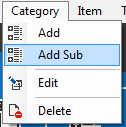
Then type a name in the Category name field in the window, and then click on Add. A new subcategory has been added.
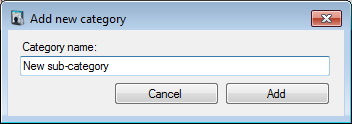
You can also add a subcategory by selecting Home from the menu, then Category and then Add Sub.
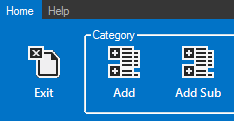
Editing a subcategory
Edit a subcategory by selecting it from the left-hand side of the program, expanding the main one by clicking on the triangle next to it. Then click on the Category option in the main menu and choose Edit from it. A new window will appear in which in the Category name field you can correct the name of the subcategory and then click on the Update button.
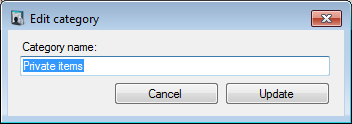
You can also edit the subcategory by clicking on the Home option in the menu, then selecting Category and Edit from it.
Deleting a subcategory
Deleting a subcategory will delete all items contained in it. However, the documents will not be deleted, but will be moved to the recycle bin directory. Select a subcategory by clicking on it in the categories window. Then click on Category in the menu, and from there on Delete. The program will ask if you confirm your decision. Click on the Yes button. The subcategory has been deleted.
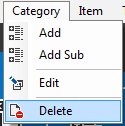
You can also delete a subcategory by selecting it and then choosing Home, Category and Delete from the menu.